

The WUnderground plugin allows users to create Indigo Home Control Server devices which provide a facility to create individual weather devices that will be linked to Weather Underground. The plugin provides a bridge between the Weather Underground API service and Indigo.
Note: The WUnderground plugin requires access to the Internet in order to work with the Weather Underground API service.
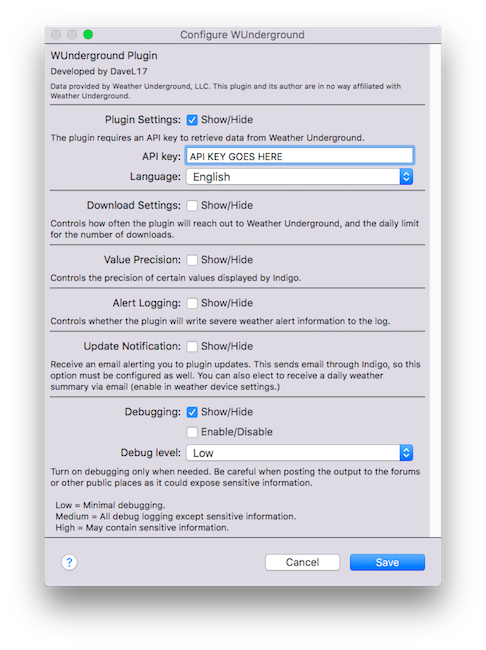
Installing the WUnderground Plugin is accomplished in the same way that you would install other Indigo plugins. There are no additional steps or other Python packages that need to be installed. From the computer where the Indigo Server resides (you can’t directly install plugins from a client machine), download the current plugin archive from the Indigo File Library and then double-click on the archive file. Indigo will prompt you to install the plugin. Once the plugin has been successfully installed, you will need to configure the plugin to work with your desired implementation. During installation, Indigo should present you with the Plugin Configuration dialog. If for some reason that doesn’t happen, or if you want to make additional changes later, you can always get to the Plugin Configuration dialog by going to the Indigo main menu and selecting Plugins —> WUnderground —> Configure
All settings that affect the plugin’s overall operations are found in the Plugin Configuration dialog. The settings are divided into six sections: Plugin Settings, Download Settings, Value Precision Settings, Alert Logging Settings, Update Notification Settings, and Debug Settings. Let’s look at each of these in turn.
WUnderground Plugin Settings control the main aspects of plugin functionality. There are only two main plugin settings: the API Key and Language Preference. The API key is obtained from WU directly, through its developer portal. Users must obtain their own key, and enter it into the API Key textfield. Users should apply as well as a daily limit apply. More on that later.) I strongly encourage users of the plugin to subscribe to WU’s general weather service. This subscription is only US$10 per year and provides some support to WU for their great service and hopefully helps to keep the service alive. Users should also select their preferred language setting. Language is an API setting; the WUnderground Plugin does not implement languages on its own—all plugin menus, settings and device states are in English—the setting only affects the WU data returned.
WUnderground Plugin Download Settings control how often the plugin reaches out for new data and the total number of data downloads per day that are allowed. The Interval Setting controls how frequently new data are requested. The default is every 15 minutes; however, users may want to download information more or less frequently. The maximum number of downloads per day under the free plan is limited to 500, but the plugin allows users to specify another limit value (for example, if the user chooses to pay WU for a more robust plan.) So, one weather location with a 15 minute frequency results in 96 calls to the service each day. Increasing the download frequency to 5 minutes results in 288 calls per day. Two weather locations at 5 minutes would result in 576 calls, which would be an overage. The plugin tries to minimize the number of calls as much as possible. It tries to make the fewest possible number of calls based on the users’ preferred settings, but the settings will always prevail. For example, two devices with the exact same location specifier will result in only one data download. However, ‘IL/Chicago’, ‘KORD’, ‘60601’, and ‘pws:somePwsInChicago’ are all considered to be different and will result in individual API calls.
The value precision settings affect how select information is displayed throughout the Indigo user interface. There are presently value precision settings for temperatures and humidities. These setting control the number of decimal places that will be displayed within the Indigo Item List and on Control Pages. There are two settings for temperature values—one for the Indigo Item List and one for the User Interface (UI). There is one UI setting for humidity. Changing these values does not affect the underlying value of the data; it only affects how the data are displayed.
The alert logging settings control whether the WUnderground plugin will print out severe weather alerts to the Indigo Log. There are two alert logging settings. The Log Active Alert Messages setting controls whether severe weather alerts are written to the log. Checking the box will display alerts in the log. The Hide “No Alert” messages setting will suppress log messages when there are no active alerts. Checking the box will suppress the No Alert messages. For example, to log severe weather alerts but hide messages when there are no active alerts, check both boxes. Regardless of the option selected, data on severe weather alerts will be retained within the custom device states for each appropriate device.
The plugin update notification settings tell the plugin to alert you when a new version of the plugin is available. To enable notifications, check the appropriate box and enter a valid email address. This facility also requires that the user enable Indigo’s ability to send and receive email messages. The plugin does not send messages on its own or collect any information about usage. All personal information is stored on the user’s machine.
WUnderground devices are where most of the plugin’s magic happens and there are myriad device types that the plugin supports. Each weather device type has a custom-tailored configuration dialog that contains settings specific to the implementation for that individual type of device. As usual, we start by creating a new Indigo device, selecting WUnderground as the Device Type. Next, select the Device Model drop-down menu and the list of currently supported devices will appear. The list of devices is arranged alphabetically. Once you have selected the appropriate device type, you should select Edit Device Settings… Selecting the Edit Device Settings… button will cause the device’s custom-tailored configuration dialog to appear. The available options will vary based on the type of device selected. The following devices are presently supported within the WUnderground Plugin:
The WUnderground Weather Device is probably the most common type of device that you will use within the plugin. It provides current Weather Conditions with short-term (day/night) forecast. The Weather Device contains the most comprehensive information available within a single plugin device, and contains aspects of data supported by the other plugin device types. For example, the Weather Device type contains forecast data for the current day plus 3 future days. If the user wants more forecast periods, then the Ten Day Forecast device should be used. The Weather Device type includes many variables related to current conditions, future conditions, yesterday's totals and so on. The location setting controls how the associated data will be sourced, whether it is through automatic detection or explicitly specified using any number of formats. See “Location Formats” for more information. There are additional settings for Weather Units, Display Units and Severe Weather Alerts.
The WUnderground Ten Day Forecast Device is much like the Hourly Forecast Device. The Ten Day Forecast Device displays forecast data for, you guessed it, the next 10 days. In this context, Day 1 is typically today and Day 2 is tomorrow. However, at some point throughout the day, we’re no longer interested in the forecast for today, in which case Day 1 becomes tomorrow. Nonetheless, each is managed internally by WU, so we needn’t worry about that. Like the Hourly Forecast Device, the Ten Day Forecast devices maintains data about temperature, humidity, wind, precipitation, etc. The location setting controls how the associated data will be sourced, whether it is through automatic detection or explicitly specified using any number of formats. See “Location Formats” for more information. There are additional settings for weather units, wind speed, wind direction and display units.
The WUnderground Hourly Forecast Device provides weather forecast information for the next 24 hours. The 24 hour cycle begins with the time the data are downloaded, and proceed forward for 24 1-hour increments. In other words, if the data are downloaded at 16:00, the first observation will be for 17:00 and proceed in 1 hour increments to about 16:00 the following day. The forecast information includes data on forecast conditions, humidity, chance of precipitation, temperatures, and wind (among others.) There are settings for weather units—for example, standard or metric—and wind direction. The Hourly Forecast Device also includes data to support custom control page display units text and images (see Using Custom Control Page Images below for more information.) The location setting controls how the associated data will be sourced, whether it is through automatic detection or explicitly specified using any number of formats. See “Location Formats” for more information.
The WUnderground Astronomy Device provides information on the phase of the moon, sunrise, sunset, and associated values. There is only one setting for the Astronomy device—location. The location setting controls how the associated data will be sourced, whether it is through automatic detection or explicitly specified using any number of formats. See “Location Formats” for more information.
The WUnderground Almanac Device is a simple device that provides historical weather information for the specified location. The device will report record high, normal, and record low data for temperatures in degrees F and degrees C, as well as the year in which the record took place. There are just a couple settings for the Almanac device—including Location and Display Units. The location setting controls how the associated data will be sourced, whether it is through automatic detection or explicitly specified using any number of formats. See “Location Formats” for more information. The display units field is for placing custom labels and symbols with the data when it is displayed on control pages. For example, adding the degree symbol will change 12.3 to “12.3°” and adding a units specifier “12.3 °C” for display on control pages. Any value may be placed in this field as long as it is a valid Unicode string character.
The WUnderground Tides Device provides information on high and low tide, lunar information and other data as appropriate. Presently, data are available for U.S. locations only (this is a limitation of WU data and not the plugin or Indigo.) The location setting controls how the associated data will be sourced, whether it is through automatic detection or explicitly specified using any number of formats. See “Location Formats” for more information.
The WUnderground Satellite Image Downloader Device is a little bit different from the other WUnderground devices. The purpose of this device is to manage the use of weather
radar images in control pages. You might ask yourself, “Self, why would I want to use the Satellite Image Downloader Device?” to which you would answer, “For instances where
the image source might not always be available, the control page would then be able to display the last successful downloaded image file.” In other words, to ensure that you
always have a satellite image to display on your weather control page. The location setting controls where the desired image comes from, and the destination location controls
where the image will be saved. The user should then link to this image file on the local server using the format specified in the example dialog text. The construction of the
image Destination Location is: /path/to/image/folder/imagename.png
The WUnderground Radar Device is used for displaying radar imagery through direct use of the Weather Underground API. In other words, this device will construct a radar image in near real time based on the user-specified configuration. The image will be updated at the same frequency as other weather devices. Note, unlike the WUnderground Image Downloader device, the WUnderground Radar device will use an API call for each refresh cycle (because it relies directly on the Weather Underground API). So you'll need to account for that usage in your daily totals. The image is downloaded and saved as a GIF file (WU does not provide an option to download a PNG file).
To configure the WUnderground Radar device, you must tell it not only how the image should appear, but also the necessary location information and boundaries of the image. There are three types of location settings that you can use:
To use the image, add it to a control page as a Refreshing Image URL control. The image is placed in the Indigo Static images folder and the URL to the image should be specified using the following convention:
file:///Library/Application%20Support/Perceptive%20Automation/Indigo%207/IndigoWebServer/images/controls/static/WUradar.gif
where WUradar is the image name specified in the device configuration settings. You can copy the URL above and use it with the default image name, or change
the name to match your custom setting. Note that using %20 in place of spaces is optional, but Indigo will rightly complain that a valid URL can not contain
spaces (the image should still display correctly on a control page, but may not display properly in the control page editor and an error message will be displayed to the
Indigo event log).
The location specified for each weather device type controls how data will be sourced for the device. The following location formats are currently supported by the plugin:
The auto IP location parameter will attempt to provide the data that is most appropriate for the location associated with the user’s current IP address. This address is your external IP address, and not the address of your Indigo Server. This is not always the best approach and relies extensively on how accurate your ISP reports locations. For example, sometimes my auto IP location is several hundred miles away.
The format of the city location parameter will be dictated by whether your location is a U.S. city. Cities within the U.S. should format the location as STATE/CITY_NAME and non-U.S. cities should format the location as COUNTRY_NAME/CITY_NAME. The following formats are all examples of valid formats: CA/San_Francisco, IL/Chicago, Canada/Toronto, Canada/Quebec_City, United_Kingdom/London
the latitude/longitude location parameter should be entered latitude followed by longitude, with the values separated by a comma (no spaces.) For example, the following formats are both valid: 48.86,2.29 or -33.86,151.22
the ICAO airport location parameter will supply data sourced to any one of a number of ICAO reporting stations—for example, KORD (O’Hare) or CYYZ (Toronto). To find an ICAO airport locator ID for your local airport (if appropriate) go to an ICAO locator site such as Avcodes
Personal Weather Station location parameters are keyed to individual weather stations within the Weather Underground Personal Weather Station network. Each weather station has a unique identifier which should be preceded by the code pws: (for example, ‘pws:KMNCHASK10)
Lastly, the US ZIP Code location parameter can be used, of the format ‘12345’. This is a Weather Underground feature and unfortunately, other country’s parcel post locator codes are not currently supported.
The WUnderground Plugin supports the following actions.
Invoking the refresh weather data action will force all WUnderground devices to update immediately, and this will result in one complete API call for each location specified.
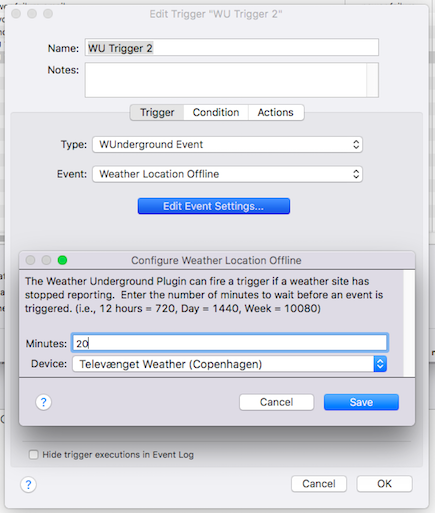
The WUnderground Plugin supports the following triggers.
You can create a trigger that will fire whenever a weather location reports at least one severe weather alert (if your weather location and source support severe weather alerts). Note that this trigger will fire every time the conditions are met, so if you have weather stations updating every 5 minutes, the trigger will fire every 5 minutes. There are ways to limit the number of times that the trigger will fire, however. Perhaps, an example or two...
First, create a variable called "WU_Site_Alert" and set the initial value of the variable as false. Next, create a new Severe Weather Alert trigger and select the location to monitor. Set a condition to only fire the trigger when the variable WU_Site_Alert is false. Then, under actions, make the first action a Modify Variable action that sets the WU_Site_Alert variable to true. This way, your trigger will fire the first time your weather site goes offline and then will not fire again until you reset the value of the WU_Site_Alert variable to false. Then, enter any other actions that you want the trigger to take when a weather location reports an alert. For example, you could send a notification by text or email, turn off certain systems, or whatever. You could then create another trigger that sets the variable back to false if the alert status is also false. If you use this approach, you will need a separate variable for each location trigger.
Another option is to have Indigo fire the trigger and then disable the trigger automatically. As a part of the trigger actions, select Sever Actions and then Enable/Disable actions. Select the trigger you want to disable (in this example, the trigger itself) and then you can choose to have the trigger remain disabled until you re-enable it, or have Indigo re-enable the trigger after a specified elapsed time (for example, 12 hours). Thanks to forum user Monstergerm for the great idea.
Occasionally, a weather site will go offline or otherwise stop updating. You can use the Weather Location Offline trigger to notify you of an offline condition or cause other things to happen within Indigo. The plugin uses the custom state "currentObservationEpoch" to determine whether a site should be considered offline. It converts the time to the local timezone and compares that to the current local time. If the difference is equal to or greater than the value entered into the trigger settings, the trigger will fire. Note that this trigger will fire every time the conditions are met, so if you have weather stations updating every 5 minutes, the trigger will fire every 5 minutes. There are ways to limit the number of times that the trigger will fire, however. Perhaps, an example or two...
First, create a variable called "WU_Site_Offline" and set the initial value of the variable as false. Next, create a new Weather Location Offline trigger and enter (1) the number of minutes to wait before considering a site to be offline (the default is an hour), and (2) the location to monitor. Set a condition to only fire the trigger when the variable WU_Site_Offline is false. Then, under actions, make the first action a Modify Variable action that sets the WU_Site_Offline variable to true. This way, your trigger will fire the first time your weather site goes offline and then will not fire again until you reset the value of the WU_Site_Offline variable to false. Then, enter any other actions that you want the trigger to take when a weather location goes offline. For example, you could send a notification by text or email, turn off sprinkler systems, or whatever. If you use this approach, you will need a separate variable for each location trigger.
Another option is to have Indigo fire the trigger and then disable the trigger automatically. As a part of the trigger actions, select Sever Actions and then Enable/Disable actions. Select the trigger you want to disable (in this example, the trigger itself) and then you can choose to have the trigger remain disabled until you re-enable it, or have Indigo re-enable the trigger after a specified elapsed time (for example, 12 hours). Thanks to forum user Monstergerm for the great idea.
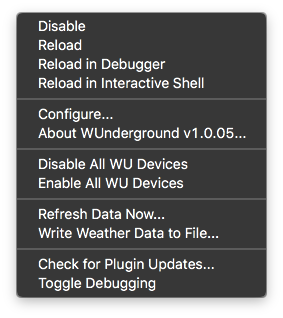
In addition to the standard plugin menu items, the WUnderground plugin also provides:
Selecting either of these two menu items will turn communication on or off for all WUnderground devices at once. This is useful when trying to isolate problems. For example, making it easier to disable all devices and then re-enable them one-by-one.
Use this function to initiate a weather data refresh cycle immediately. This is essentially equivalent to allowing the plugin to update on its own. Selecting this function will not affect the timing of the next scheduled data refresh cycle, but it will count as a call to the API for each weather location.
Use this function to write a full copy of the WU API weather data to a file. Selecting this option will reach out to WU’s servers, and the resulting JSON data will be written to the following location: '/Library/Application Support/Perceptive Automation/Indigo 6/Logs/YYYY-MM-DD Wunderground.txt’. This facility will likely not be needed very often, but can help in tracking down bugs. Selecting this function will not affect the timing of the next scheduled data refresh cycle, but it will count as a call to the API for each weather location.
Use this function to check for plugin updates manually. This option does not require you to enable email notification on the Plugin Configuration menu or have email features turned on within Indigo. The results of this check will be printed to the Indigo log.
Use this function to turn debugging on or off. If turning debug logging on, the debug level will be set to the current debug level preference listed under the Plugin Configuration options dialog.
The framework of the entire pluginEnvironment as it relates to Indigo is very straightforward. Indigo talks through the plugin to the Weather Underground (WU) servers which return formatted JSON data pertaining to individual geographic locations. Communication is bi-directional, and presently happens through routine calls using common Python communication protocols. Plugin users choose a predefined polling interval through a standard plugin configuration setting, the plugin reaches out to the WU servers and requests data, interprets the results and passes the results back to user-defined WUnderground devices (Indigo Custom Devices.)
This plugin is designed to work with Indigo 6.0 and above and is therefore compatible with Python 2.6. I will do my best to account for other implementations where possible, but sometimes I will not be able to do that when it would cause a loss of functionality or break existing frameworks. I will also work to continue to keep the plugin current as Indigo, its Python implementation and WU API evolve over time.
If things aren't working the way that you expect them to, turning on the debugging facility within the plugin can help us isolate the cause, and the output is tremendously useful when reporting bugs. There are three levels of debug logging—Low, Medium and High. Selecting Low, provides a minimal amount of debug logging (still a lot, really.) Medium provides for a pretty massive amount of logging (but keeps all sensitive data like API Keys, and email address from being displayed.) A setting of High will allow this sensitive information to be logged, so use with care when posting log results to a public place. That’s the extent of the settings that affect the overall operation of the plugin.
Under construction.
com.fogbert.indigoplugin.wunderground